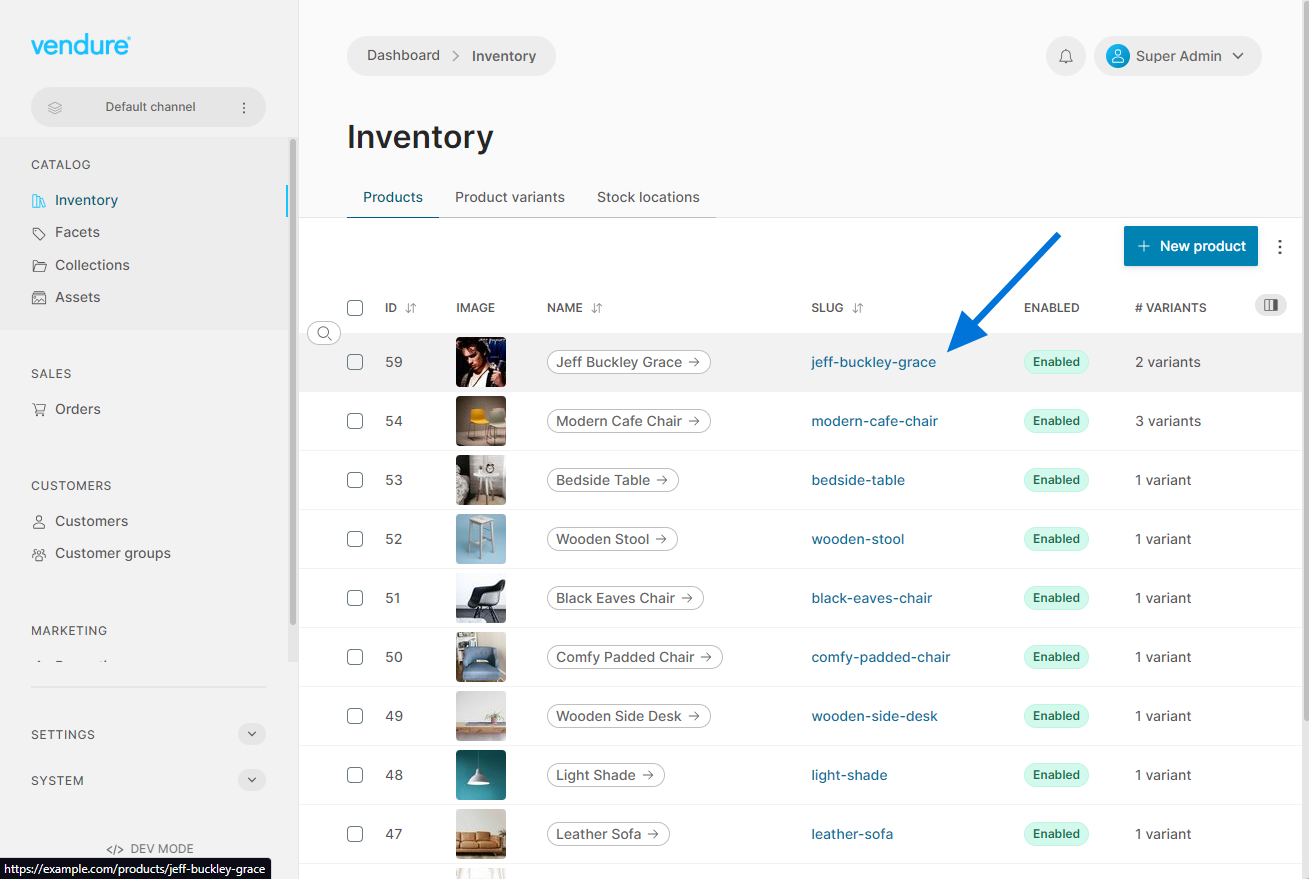Custom DataTable Components
The Admin UI list views are powered by a data table component which features sorting, advanced filtering, pagination and more. It will also give you the option of displaying any configured custom fields for the entity in question.
With Admin UI extensions, you can specify custom components to use in rendering any column of any data table - both custom fields and built-in fields, using either Angular or React components.
Let's say we want to make the product "slug" column link to the matching product detail page in our storefront.
1. Define a component
First we'll define the component we will use to render the "slug" column:
- Angular
- React
Angular components will receive the value of the current column as the rowItem input. In this case, the rowItem will be the Product entity, because we will be adding this to the product list data table.
import { Component, Input } from '@angular/core';
import { CustomColumnComponent } from '@vendure/admin-ui/core';
@Component({
selector: 'slug-link',
template: `
<a [href]="'https://example.com/products/' + rowItem.slug" target="_blank">{{ rowItem.slug }}</a>
`,
standalone: true,
})
export class SlugLinkComponent implements CustomColumnComponent {
@Input() rowItem: { slug: string };
}
React components will receive the value of the current column as the rowItem prop. In this case, the rowItem will be the Product entity, because we will be adding this to the product list data table.
import { ReactDataTableComponentProps } from '@vendure/admin-ui/react';
import React from 'react';
export function SlugLink({ rowItem }: ReactDataTableComponentProps<{ slug: string }>) {
const slug = rowItem.slug;
return (
<a href={`https://example.com/category/${slug}`} target="_blank">
{slug}
</a>
);
}
2. Register the component
Next we need to register the component in out providers.ts file. We need to pass both a tableId and a columnId to identify the table and column to which the component should be added. The values for these IDs can be found by pressing the ctrl + u shortcut when the Admin UI is in dev mode, and then clicking the extension point icon at the top of the column in question:
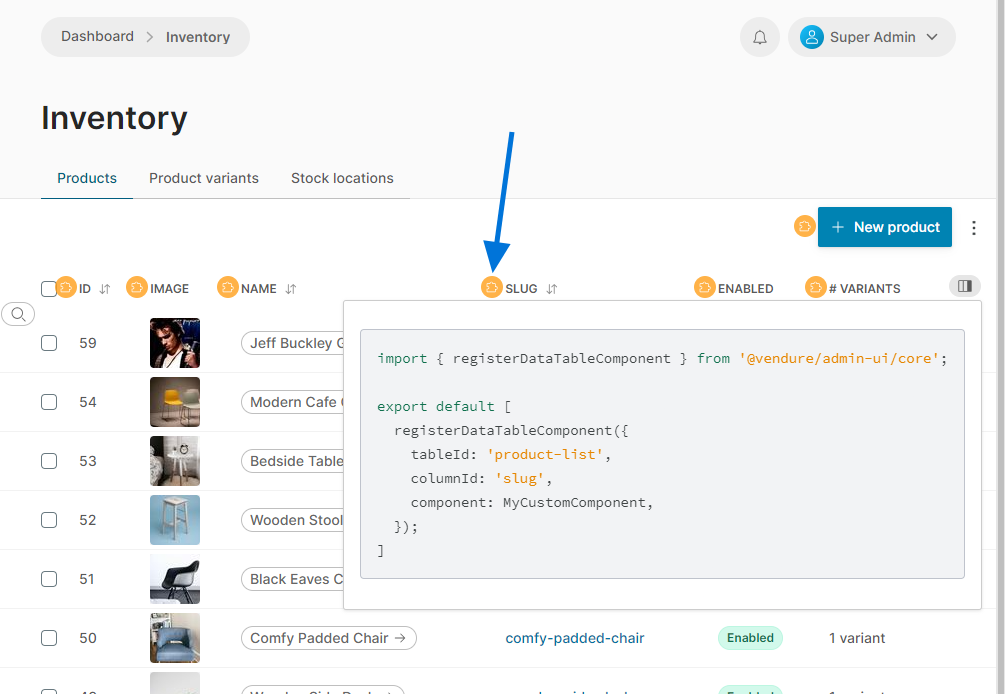
In this case we want to target the product-list table and the slug column.
- Angular
- React
import { registerDataTableComponent } from '@vendure/admin-ui/core';
import { SlugLinkComponent } from './components/slug-link/slug-link.component';
export default [
registerDataTableComponent({
component: SlugWithLinkComponent,
tableId: 'product-list',
columnId: 'slug',
}),
];
import { registerReactDataTableComponent } from '@vendure/admin-ui/react';
import { SlugLink } from './components/SlugLink';
export default [
registerReactDataTableComponent({
component: SlugWithLink,
tableId: 'product-list',
columnId: 'slug',
props: {
// Additional props may be passed to the component
foo: 'bar',
},
}),
];
When running the Admin UI, the product list slug should now be rendered as a link: